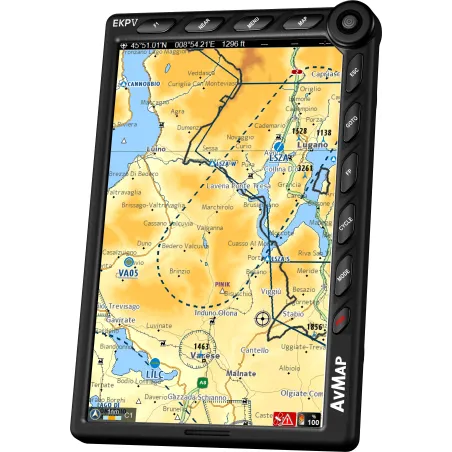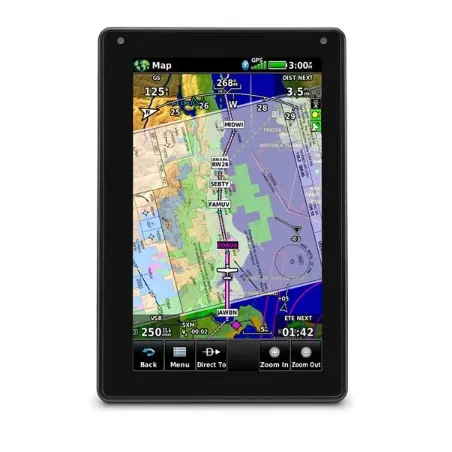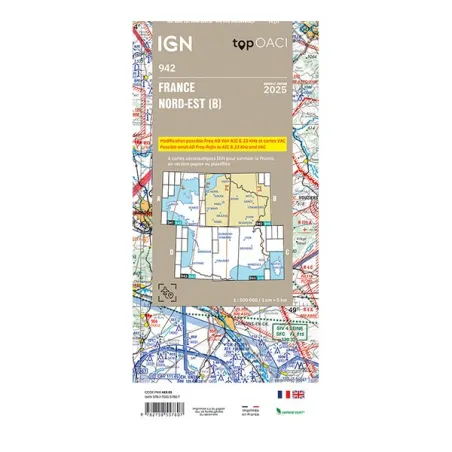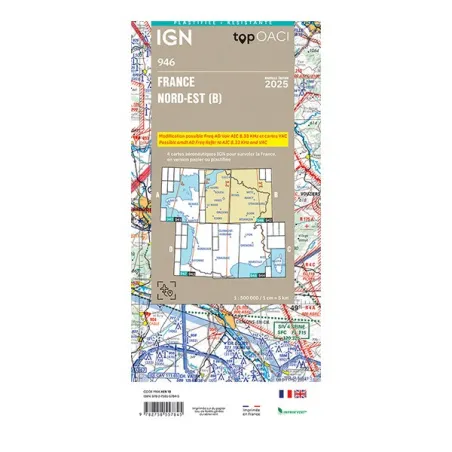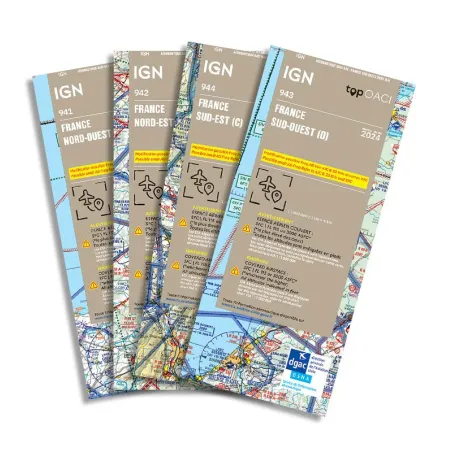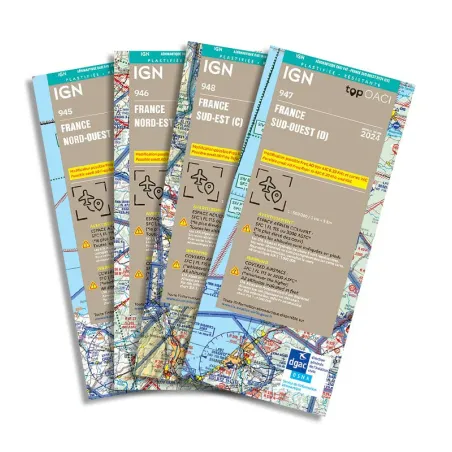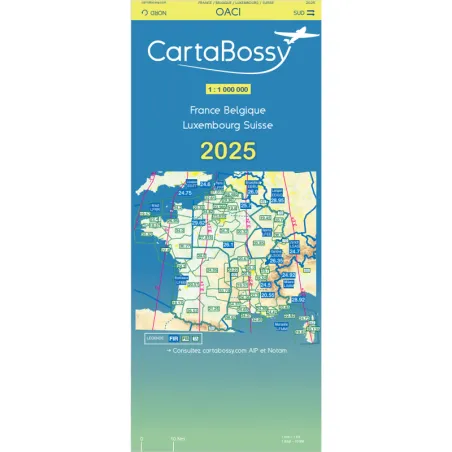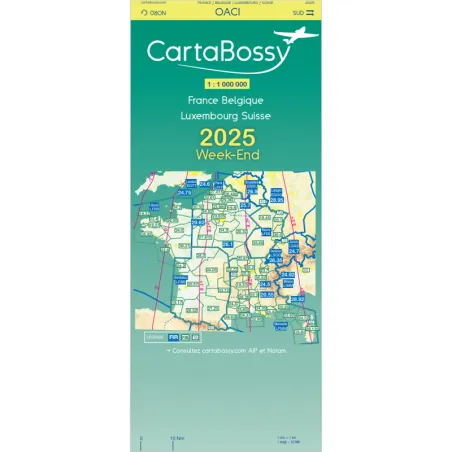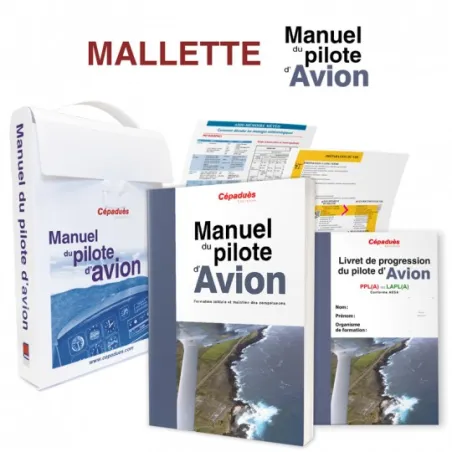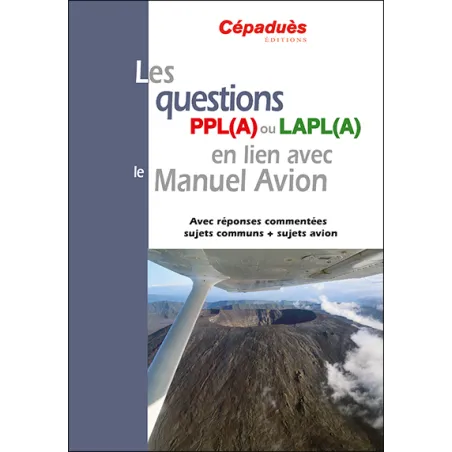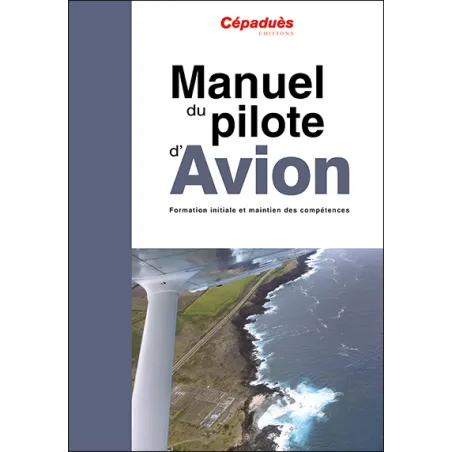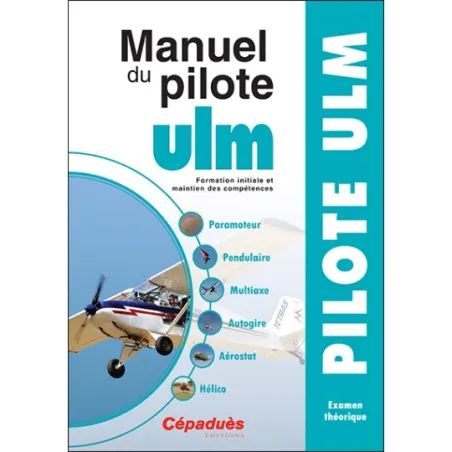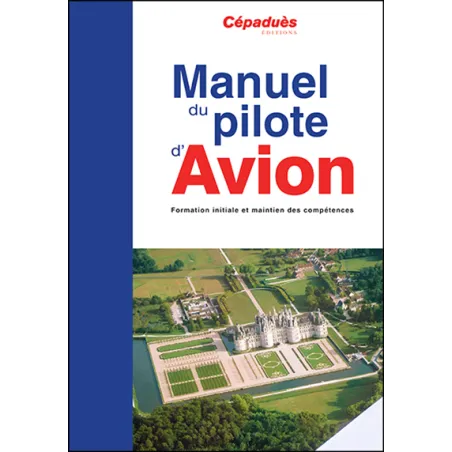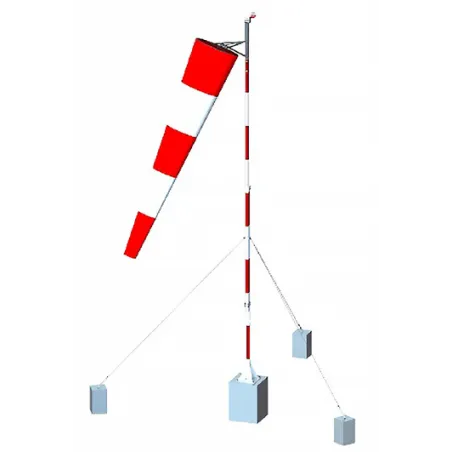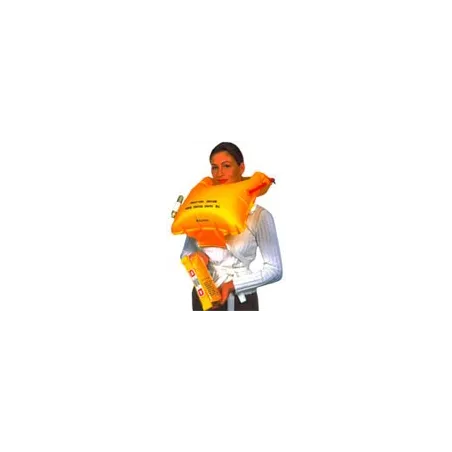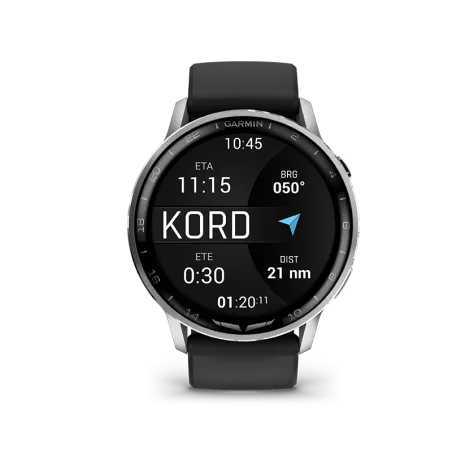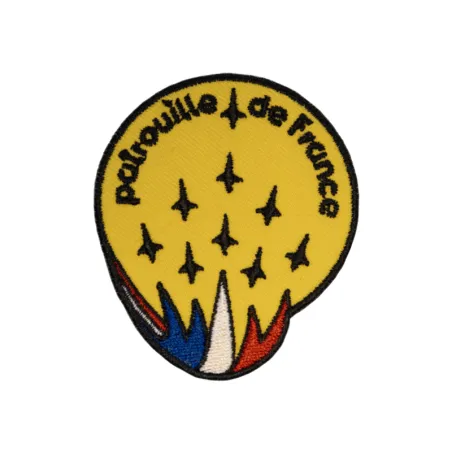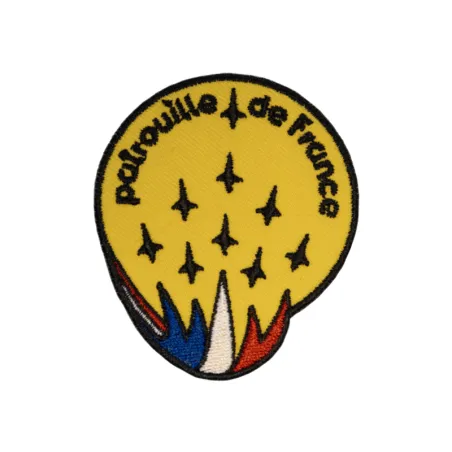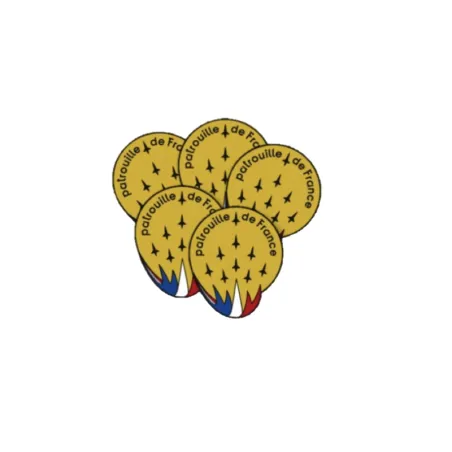Guide complet pour mettre à jour vos GPS et avioniques Garmin
Categories :
BAYO
For ULM pilots and, more broadly, for light aviation, having accurate and up-to-date navigation information is essential to ensure the safety and reliability of their flights. To achieve this, Garmin GPS devices, whether portable like the Aera 660 or 760, or avionics such as the G3X, offer numerous features that we will explore in more detail.
It is crucial to understand that keeping your device up to date allows you to benefit from the latest technological improvements and have the most recent navigation databases, including information on airspaces, airports, obstacles, and other essential elements.
That is why, in this article, we have decided to guide you through the steps to easily access and install updates for your Garmin GPS or avionics, explaining each procedure. Ready?
1. Accessing the FlyGarmin Platform
Unlike other Garmin services (Garmin Connect, Garmin Express), aviation updates are exclusively performed on FlyGarmin.com.
2. Creating and Logging into Your Account
1. Go to FlyGarmin.com.
2. Create an account by entering your email and a password or log in if you already have an account.
3. Registering Your Garmin Product
1. Access the "Devices" tab.
2. Click on "Add Device" to add your device.
3. A list of Garmin products will appear: search for your GPS or enter its name.
4. Two methods are available:
- Automatic: By connecting your device to your computer via USB-C, FlyGarmin automatically detects the identification number (Unit ID).
- Manual: If the automatic addition does not work, find the Unit ID number on your GPS (Tools > System Information), copy it, and enter it manually.
4. Installing the Garmin Aviation Database Manager
1. On FlyGarmin, click on "Install Garmin Aviation Database Manager" and install the software on your computer.
2. Once installed, launch it ("Launch Garmin Aviation Database Manager").
3. Connect your GPS to your PC.
5. Purchasing and Installing the Databases
1. Go to the "Devices" tab to see available databases.
2. A color code indicates the status of your databases:
- Red: expired.
- Green: up to date.
3. To purchase a database, click on "Buy Databases" and select:
- Your aircraft type and registration.
- Your flight geographic zone.
- Bundles including NavData, SafeTaxi, VFR/IFR charts, obstacles, etc.
- Add the databases to your cart and complete the purchase.
6. Updating the Databases
1. Go to the "Devices" tab.
2. Click on "Install Updates".
3. Two options:
- "Update Expired Databases": updates only expired databases.
- "Reinstall All Databases": reinstalls all databases.
4. Select the databases to update and click "Continue".
5. The installation is done automatically.
Tip: Enable automatic updates
- On your GPS: Download > Menu > Automatic Download
- On Garmin Aviation Database Manager: Preferences > Automatic downloads
7. Specificities for Garmin Avionics
Unlike portable GPS devices, avionics products require an SD card for transferring updates:
1. Insert an SD card into your computer.
2. Connect this card to your computer.
3. Follow the same update procedure via FlyGarmin.
Conclusion
By following these steps, you ensure that your Garmin GPS is always up to date with the latest available databases. If you encounter any difficulties, Garmin provides support assistance and video tutorials accessible through the "Help" tab on FlyGarmin.
For further explanations and a visual demonstration, we invite you to check out our explanatory video at the end of this article.
Now that you know how to update your portable and avionics Garmin GPS devices, we can only wish you a good flight.
Share this content
Please log in to rate this article